Cisco 8841, 8851 & 8861 phone layout
This is the layout of the Cisco 8841, 8851 and 8861 VoIP phone:

1 - Handset and Handset light strip
Indicates whether you have an incoming call (flashing red) or a new voice message (steady red).
2 - Programmable feature buttons and line buttons
Line Key

Access your phone lines, features, and call sessions.
When adding features to the phone line keys, you are limited by the number of line keys available. You cannot add more features than the number of line keys on your phone.
3 - Soft key button
Soft Key

Access to functions and services
4 - Back, Navigation cluster, and Release
Back Key

Navigation cluster

Release Key

[Back Key]: Return to the previous screen or menu.
[Navigation cluster]: Navigation ring and Select button—Scroll through menus, highlight items and select the highlighted item.
[Release]: End a connected call or session.
5 - Hold/Resume, Conference, and Transfer
Hold/Resume Key

Conference key

Transfer key

[Hold/Resume Key]: Place an active call on hold and resume the held call.
[Conference Key]: Create a conference call.
[Transfer Key]: Transfer a call.
6 - Speakerphone, Mute, and Headset
Speakerphone Key

Mute key

Headset Toggle

[Speakerphone Key]: Toggle the speakerphone on or off. When the speakerphone is on, the button is lit.
[Mute Key]: Toggle the microphone on or off. When the microphone is muted, the button is lit.
[Headset Toggle Key]: the headset on. When the headset is on, the button is lit. To leave headset mode, you pick up the handset or select [Speakerphone Key].
7 - Contacts, Applications, and Messages
Contacts Key

Applications key

Message Key

[Contacts Key]: Access personal and corporate directories
[Applications Key]: Access recent calls, user preferences, phone settings, and phone model information.
[Messages Key]: Auto dial your voicemail system.
8 - Volume button
Volume Button
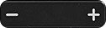
Adjust the handset, headset, speakerphone volume (off-hook), and ringer volume (hook).










