Gamma Horizon call recording – quick guide
This post is a quick guide explaining how to use VoIP call recording within Gamma Horizon.
Downloading Bulk Recordings
- Log on to your Horizon Dashboard (Admin Portal).
- Locate ‘Recorded Calls’ Tab, then ‘Advanced call recording).
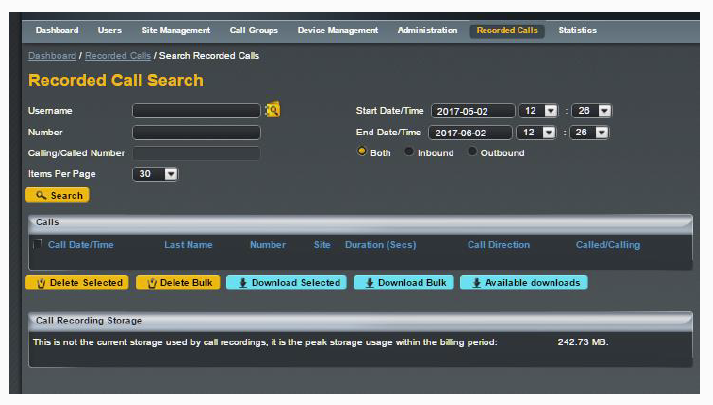
3. Use the ‘Download bulk button’ – this will download your most recent 1000 calls.
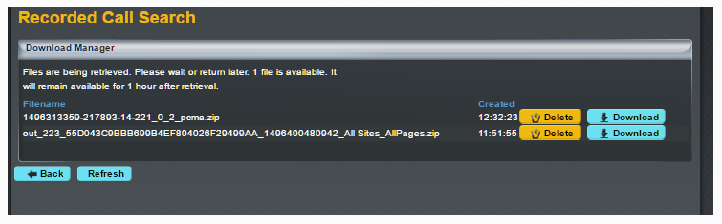
4. This will be the next window you see, the download manager, depending on how many files you are retrieving will depend on how long it takes for the files to retrieve. Once they are available you will see a file appear with the option to download. Press the Download button.
Now your files are downloaded locally.
Deleting Recorded Calls
This is how to delete your call recordings.
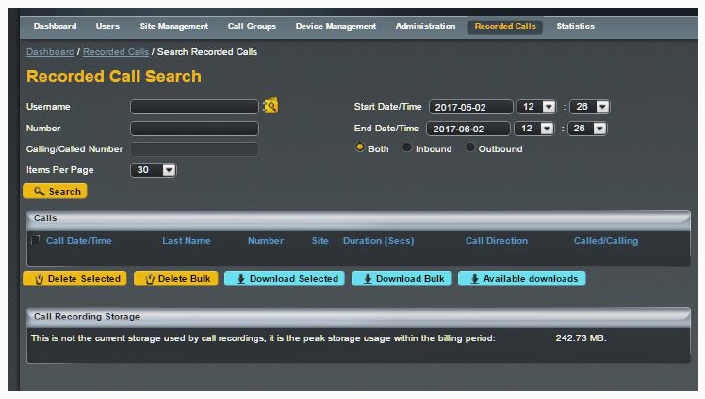
Once you have successfully downloaded the files you want you can now delete them off the portal in the following ways:
- Use the "Delete Bulk" button to delete the bulk of the calls.
- Use the "Delete Selected" button to delete selected recordings.
- You must have selected specific recordings to be able to use this function.
Using The Files Once They Have Been Downloaded
- Locate the ZIP folder that you have just downloaded
- Double click this folder.
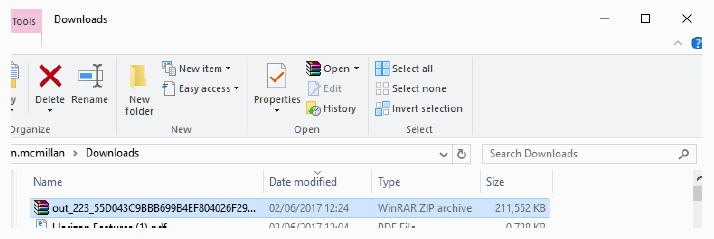
3. Once opened, you should seem something similar to the image below.
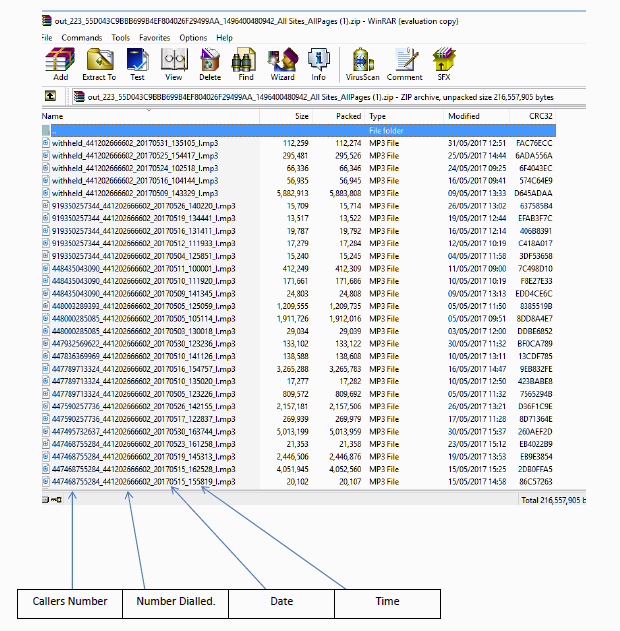
4. Select the calls you wish to extract then press the ‘extract to’ button at the top and select the location for saving.










