How to access and manage voicemail using the Gamma Horizon PC softphone
In this post, we walk you through accessing and managing voicemail using the Gamma Horizon PC softphone.
The Horizon SoftPhone client includes Visual Voicemail as a standard feature. This means that you can see all your voicemails without dialling a telephone number to get access to them. Further to this, you can manage your voicemails by clicking your mouse, such as playing, deleting, marking as new etc.
To view your voicemails, you should go to your Call History in your Gamma Horizon office VoIP phone system and then select the voicemail tab. If you have new voicemails, a red icon will appear on your call history and the voicemail icon, like shown in this screenshot:
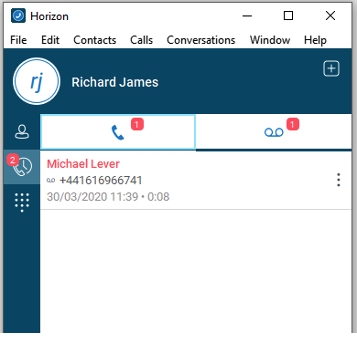
You may notice that the Call History red icon has a "2" in here, even though there is only one voicemail. This is because it shows a missed call as well, so it adds these figures together.
To listen to a voicemail, click the voicemail you'd like to listen to and click on the play icon that appears underneath it.
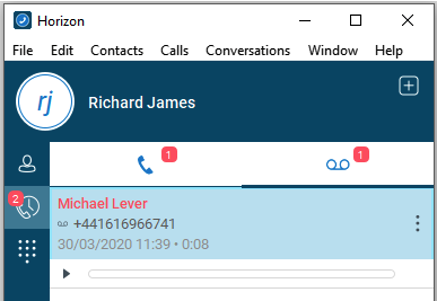
Voicemail Management
Clicking on the three dots for a corresponding voicemail will give you numerous management options. These are:
Play
This will play the selected voicemail through the speaker you've selected to use in your Horizon client settings.
Mark as New / Read
If it is a brand-new voicemail, you can mark this as Read so that the icon disappears. If it is a voicemail that you've already listened to and want to keep as unread, you can mark it as New, which will highlight the voicemail in red again.
Save As
You can download the voicemail and save this as an audio file (.wav) on your PC.
Delete Call
You can delete your voicemail
Call
Call back the person who left you the voicemail unless a withheld number is left.
Copy Phone Number
You can copy the phone number to your computers clipboard, so this can be pasted into any document or field in any application on your PC.
View Profile
You can view the callers profile if they are in the directory.
Edit Profile
You can edit the caller's profile, though this is only for your PC and is not shared with other users within the same Horizon Company.
Voicemail Sensitivity Tags
When a caller leaves a voicemail, they can press certain keys at the end of the message to add "sensitivity tag", which then highlights to you when viewing your voicemail in the client. For a caller to get access to these tags, they need to press "#" at the end of the message and follow the prompts.

An Urgent voicemail will show a red exclamation mark next to it.

A Confidential voicemail will show a key icon next to it.
If you are set up to receive emails when you receive a voicemail, then these tags will show on your emails. For Urgent tags, the email will be marked with high importance. For Confidential tags, it will be marked as Private.










