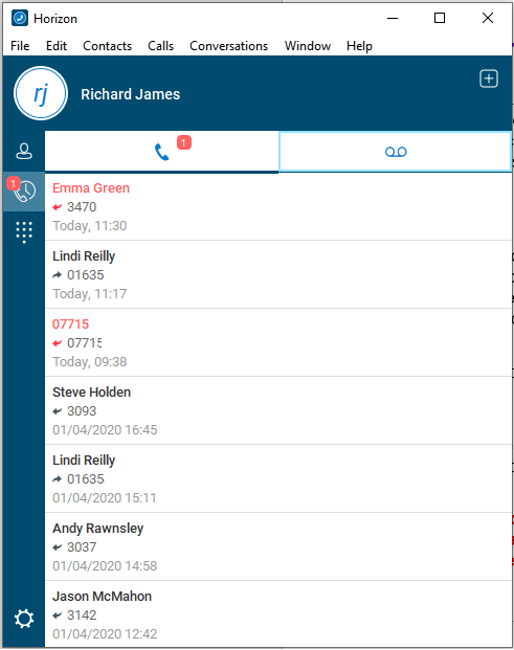How to make a call using the Gamma Horizon PC softphone
In this post, we'll explain how to make calls using your Gamma Horizon PC softphone.
Call History
Key:
Call History:

Once you've logged in, the first screen you'll see is your Call History. These are all calls made and received from your Horizon VoIP phone system, including calls made and received by any desk phone or other Horizon client. This will also show calls received into any call groups that you may be in.
An arrow pointing to the left signifies an incoming call, and an arrow pointing to the right indicates a call you've made. If you have missed a call, the number and arrow will show red. Black is a connected call.
You can double click on any of these entries to call someone back.
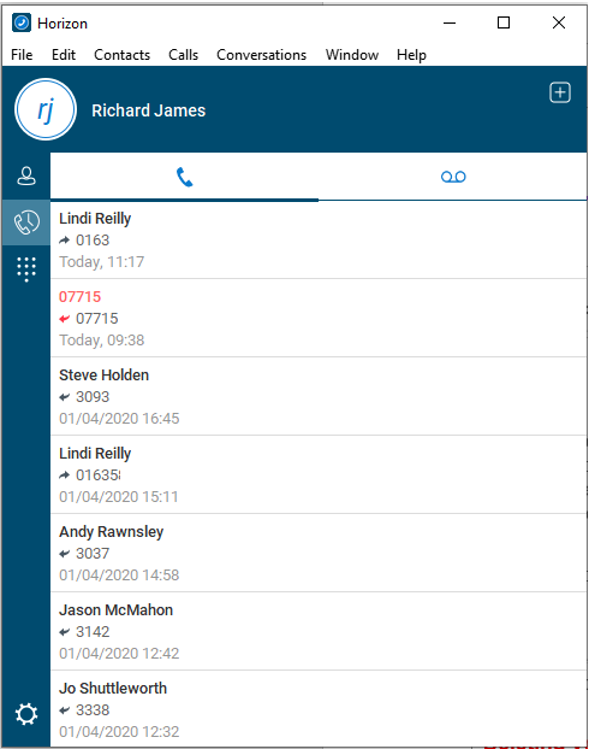
Missed Calls
When you are already on the call history page, there will also be a red circle icon next to the phone icon at the top of the client. If you have received a call that you've not answered, this will show as a "Missed Call". You will have a red circle with a number that tells you how many missed calls you've had in the Call History banner.