How to set up the Horizon call centre function
This guide will walk you through the process of setting up the Horizon call centre function.
To set up the "Call Centre" function to your Gamma Horizon phone system, follow these steps:
1. From the Call Groups drop down in the menu, select "Call Centre".
2. Click "Add" to add a new Call Centre.
3. You'll now be presented with the wizard to get the basic settings of your call centre set up. Select the Site that you want the Call Centre to be on, and give the Call Centre a unique name and username.
The different settings determine how the calls are sent to each agent. The options are:
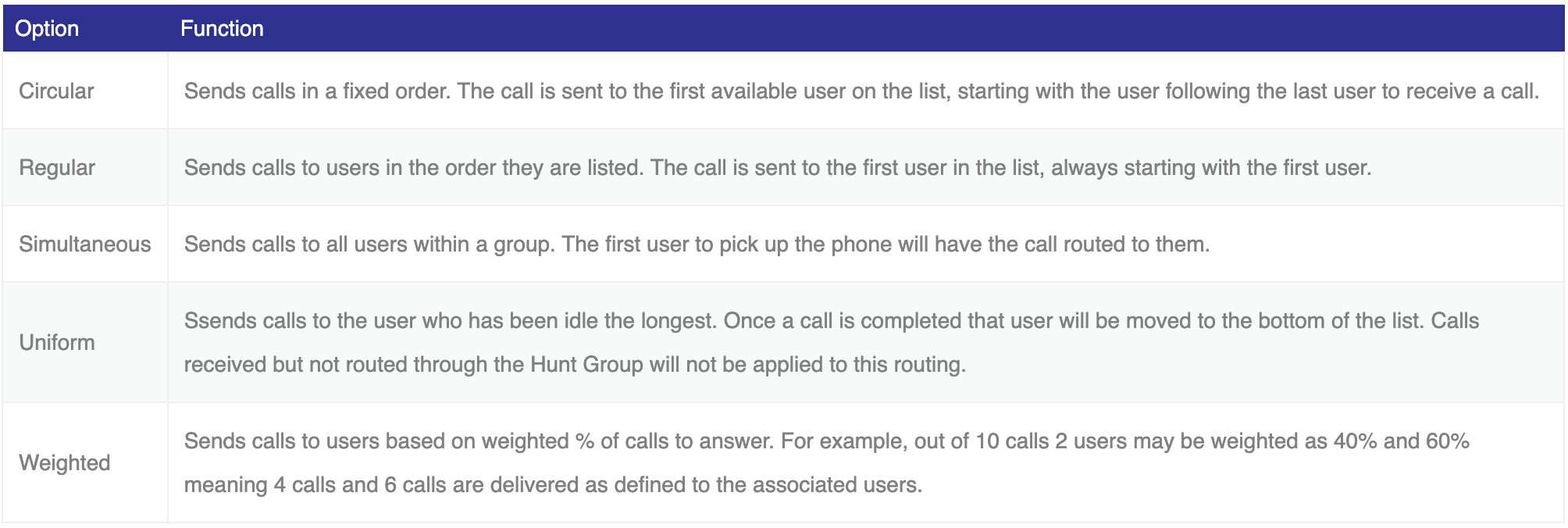
Other options you may encounter are:
- Queue Length is the number of calls that can be queued at one time. Each caller will move ahead in the queue, as calls ahead of them are answered. This can be a maximum of 50.
- Play ringing when offering call allows callers to either hear ringing or an entrance message.
- Reset caller statistics upon entry to queue is used for reporting, and is useful if you are purely measuring performance of the call centre. This will reset the caller’s statistics, such as wait time, upon the call entering the call centre.
- Allow agents to join Call Centres allow agents to choose which call centres to join using the GUI, Agent Client or Akixi. If this feature is off, then when the agent signs in they will automatically join all call centres at once.
- Allow Call Waiting on agents give the options for agents to have a 2nd call waiting while on a call. Might be used if a DDI call need to get through, but most call centres would not allow this and it is not recommended.
- Enable maximum ACD wrap-up timer: X seconds gives Agents the option to select wrap up, which will give them a short period before the next call comes through (The maximum time is 3600 seconds / 60 minutes). This may be used to place an order or carry out some administration following the previous call. This option sets the maximum
amount of time an agent can be on wrap up. - Automatically set agent state to (Available or Unavailable or Wrap-Up) after call this determines what happens after a call. The agent can remain in available, ready for the next call or automatically switch to unavailable where they would have to switch to available themselves. Wrap up is also an option.
4. Here the agents for the call centre are selected. Any user who has the Call Centre agent license associated with them will appear on the list on the left.
Click on the users required, then press add selected.
They will then move to the box on the right.
The “Barge-In Exempt” feature is disabled for all the assigned Agents, so the supervisors will be able to Barge-In to their calls. For the agent to be able to use the call centre application (agent client), the “Call Centre Agent Client” must be assigned to this user.
5. Next, the Call Centre supervisors are selected. The list on the left will contain all users. A supervisor does not need a Call Centre Agent License. Simply select which users are required, hit add selected and they will appear on the box on the right of the screen.
A supervisor can monitor agents, all queues and have calls escalated to them. The “Call Centre Supervisor Client” license must be assigned to this user to activate this functionality.
Without the Supervisor Client, a user who is selected as a Supervisor can still have calls escalated to them, but cannot monitor queues or agents.
Here the Horizon administrator can assign the agents to be managed by specific supervisors. Each supervisor can supervise any agent and each agent can have more than one supervisor.
Select the supervisor from the dropdown menu, then choose which agents they will manage from the users that will appear in the left-hand box. Once done, click Add Selected and they will appear on the right-hand side of the screen
Press the “Save Current Supervisor” button, then repeat for each supervisor.
6. This is the last step where the administrator must select the phone number and extension for the call centre.
The screen will show the list of phone numbers available. The extension can be typed in.
It's worth noting for the call centre, an outbound call from an agent will not display the Phone Number selected here. This is for inbound calls only.
Once you've done this you've completed the setup of your call centre with its basic functionality.










