How to setup 1 or 2 digit speed dials in Gamma Horizon
In this guide, we explain everything you need to know about 1 or 2 Digit Dialling in your cloud hosted pbx.
One Digit Dialling enables users to dial single digit codes to call up to eight different numbers, such as frequently dialled numbers or long strings of digits that are hard to remember. You should press # after the number for one-digit dialling (i.e. 0#).
The One-Digit Dialling range is 2 through to 9.
Two Digital Dialling enables users to dial two-digit codes to call up to 73 frequently called numbers. You can use the speed dial codes from 00 - 78, except for 21, 31, 40, 41, 43 and 58, which are dedicated Shortcodes. Such as frequently dialled numbers or long strings of digits that are hard to remember. You should press # before the number for two-digit dialling (i.e. #00)
Setting up 1 or 2 Digit Dialling as a Company Administrator
Step 1
Log into the Gamma Portal and go to Provisioning and Service Management, Hosted, Horizon and Horizon Manage Company.
Step 2
Select your account and locate the company that you want to update the speed dials for. Using the Actions button, select Login to Horizon
Step 3
Hover over Users and then click List Users.

Step 4
Locate the User you want to set up 1 or 2 Digit Dialling for. You can do this by scrolling through the User list or using the search facility presented on the page.
Click the Edit button next to the User.

Step 5
Click Call Setup, and then under the Outgoing Calls tab, select Speed Dial.
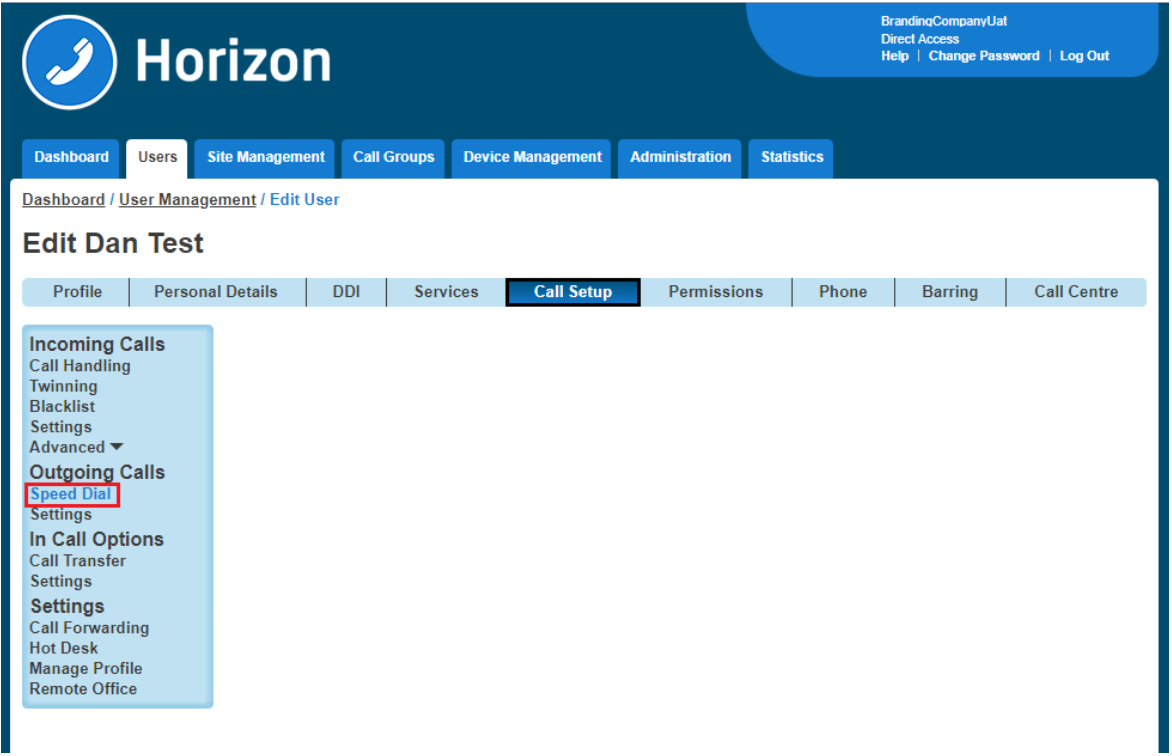
Step 6
1 Digit Dialling is selected by default. If it is 1 Digit Dialling you want to set up, then you should click Add New . If it is 2 Digit Dialling, then select the 2 Digit Dialling tab and then click Add New
You can also do this in bulk by clicking the Download Template button and downloading a CSV file. Remember when you're uploading the file to do the following:
- The Destination column needs to be formatted as text. To do this, right-click on column C > Format Cells > Text and click OK.
- The leading zero from the Destination Number needs to be there for speed dials to work correctly.
- There is a blank row. There must be no blank rows when uploading your bulk spreadsheet.
- If you do not wish to use a particular number for a speed dial, you will need to remove it. The numbers do not need to be in numerical order.
- Speed dials can be 1-79 excluding 21, 31, 40, 41, 43 and 58, which are hashtag Shortcodes for Horizon.
- The file needs to be saved as a CSV file before uploading. Any other file format will cause the upload to fail.
Note: If no speed dials are set up, then the speed dial will start from 2. This is because most carriers configure 1 as Voicemail).
Step 7
Click the Search Directory icon to assign a number from the company. Use the Search Directory fields (minimum of one field must be completed) and click Search to find the users you want to have a speed dial for.
Use the button next to the name of the User to select them.
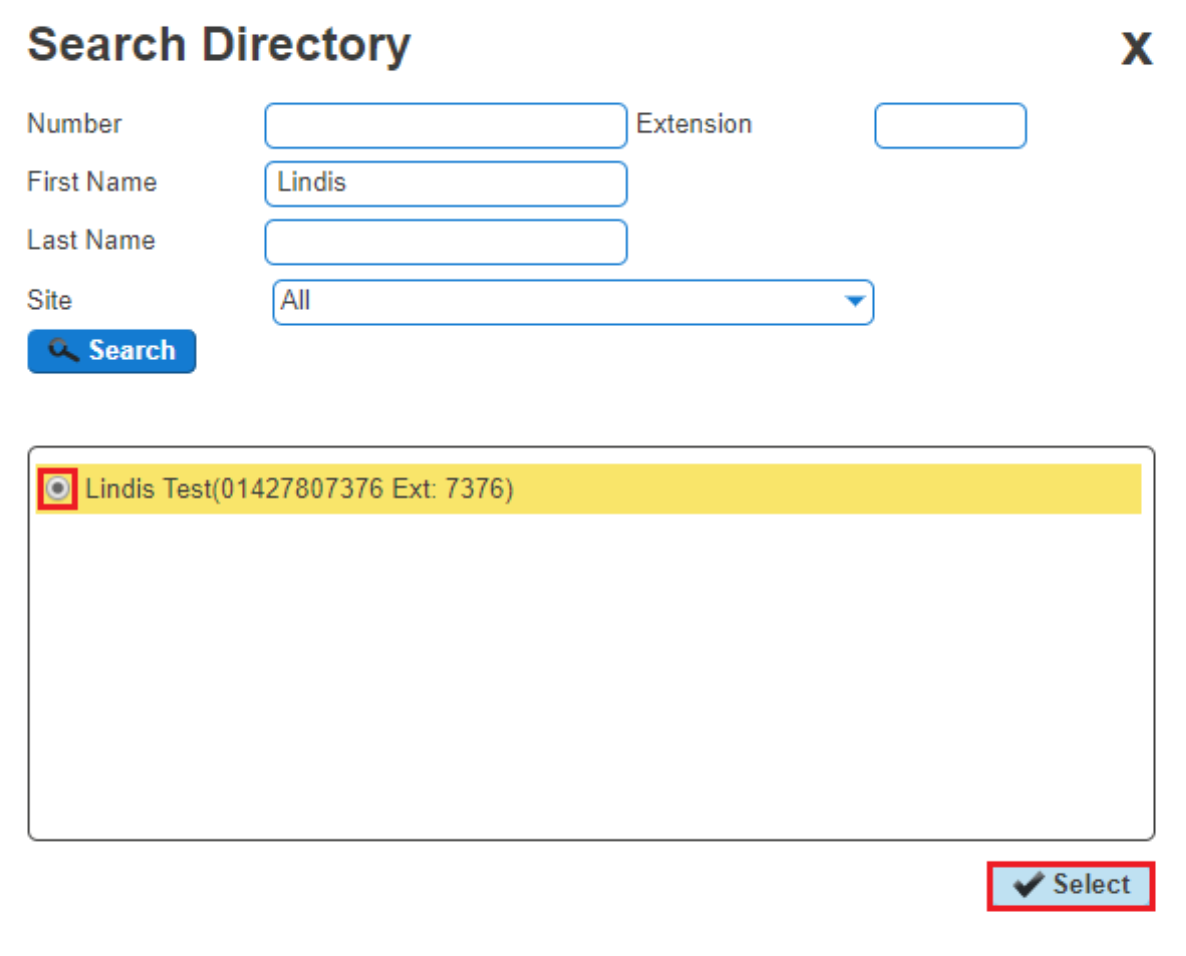
Step 8
Once you've got the Name and Destination field completed, click Save.
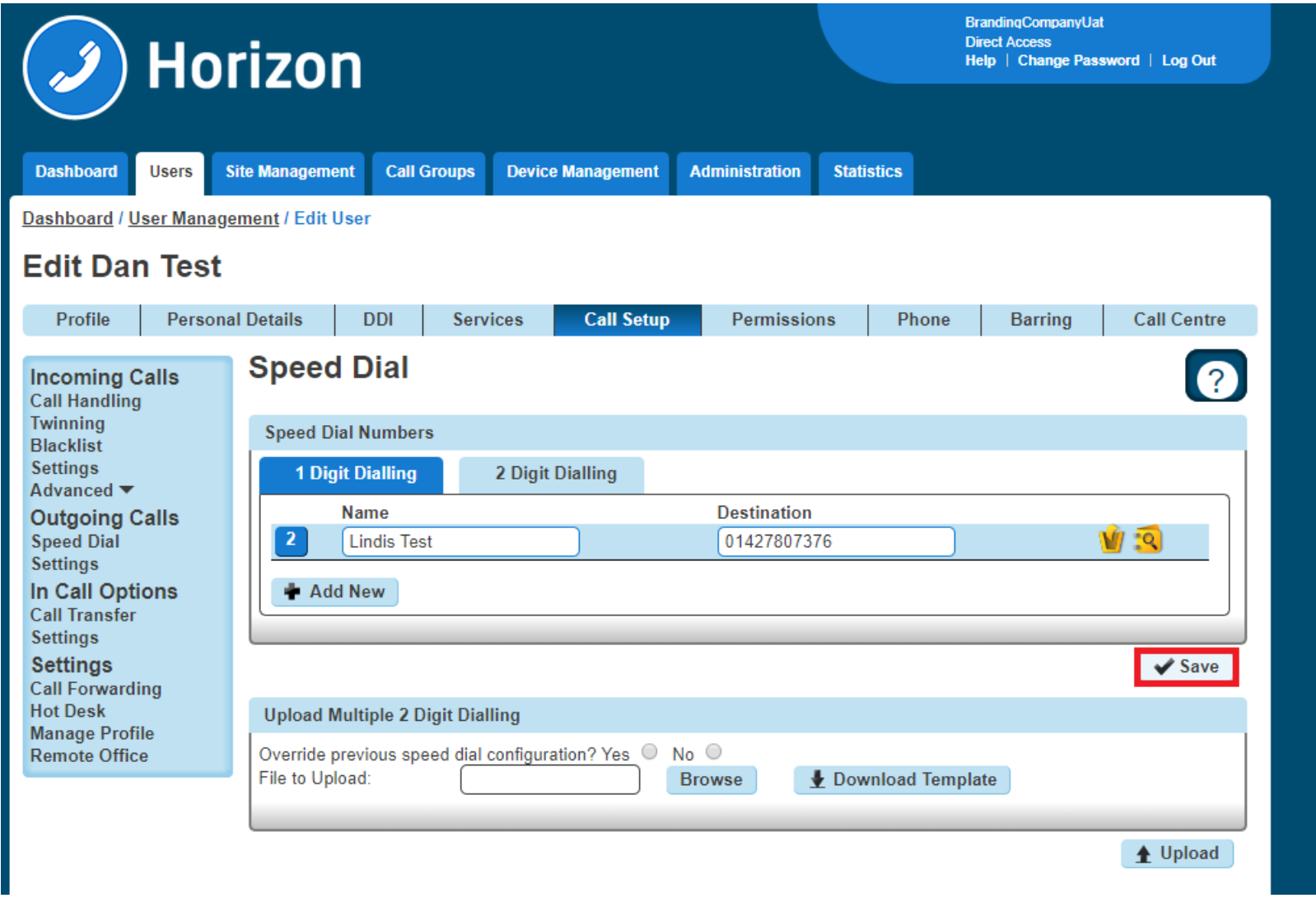
Setting up 1 or 2 Digit Dialling as a User
Step 1
Log in to the Horizon Portal as a Horizon User and click on Call Setup.
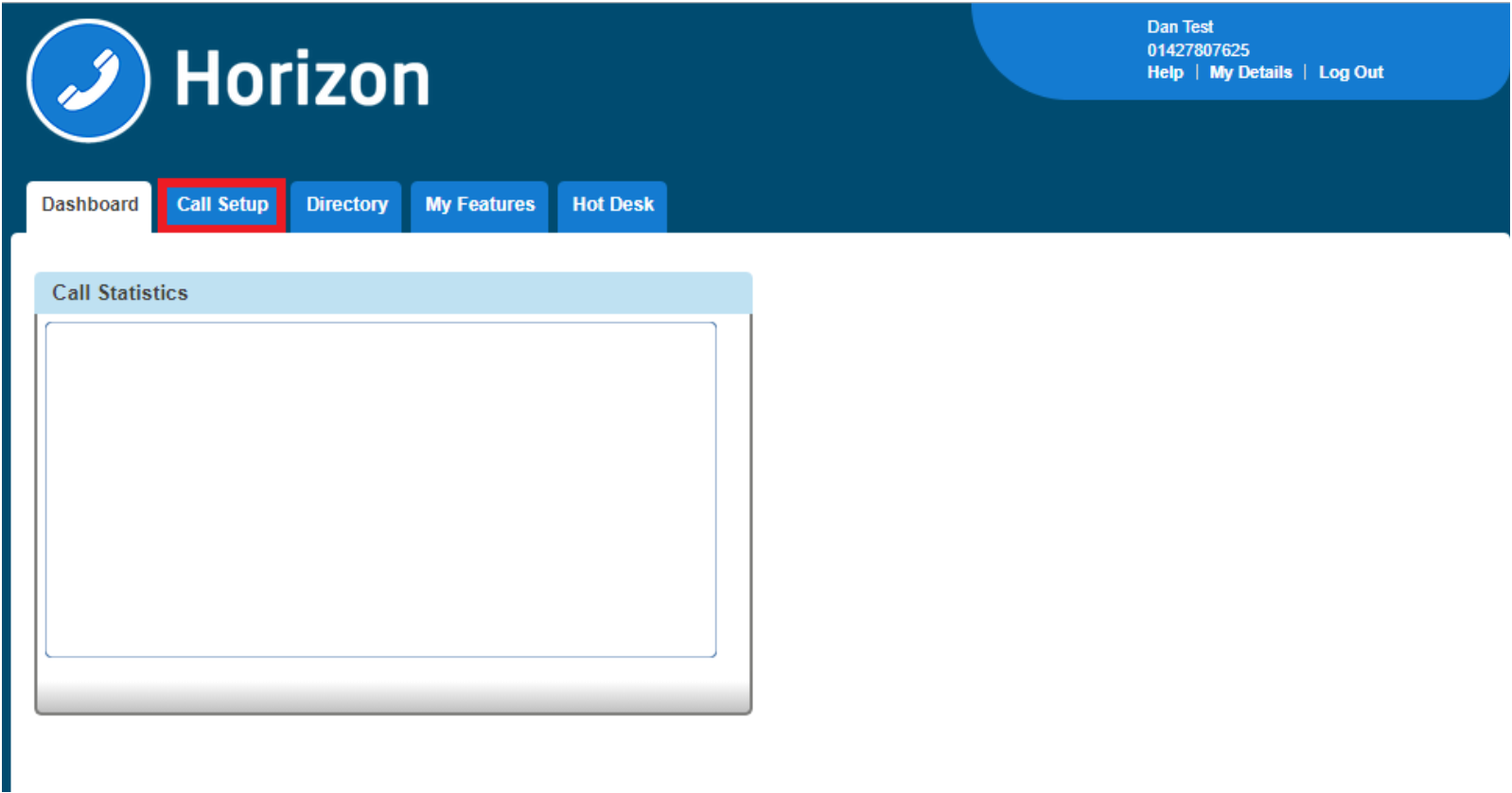
Step 2
Click on Speed Dial. 1 Digit Dialling is selected by default. If it is 1 Digit Dialling you want to set up, then you should click Add New. If it is 2 Digit Dialling then select the 2 Digit Dialling tab and then click Add New
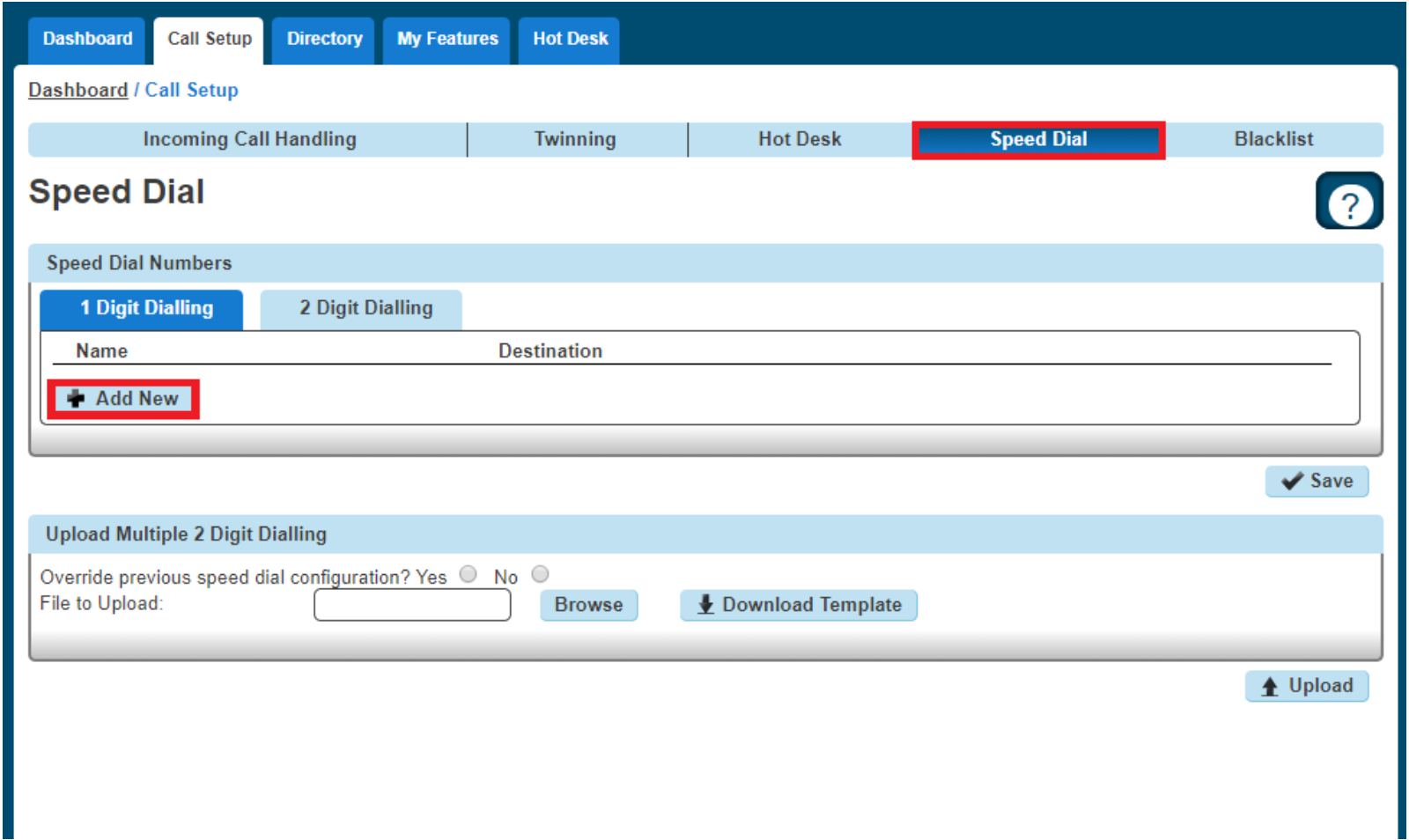
You can also do this in bulk by clicking the Download Template button and downloading a CSV file. Remember when you're uploading the file to do the following:
- The Destination column needs to be formatted as "text". To do this, right-click on column C > Format Cells > Text and click OK.
- The leading zero from the Destination Number" needs to be there for speed dials to work correctly.
- There is a blank row. There must be no blank rows when uploading your bulk spreadsheet.
- If you do not wish to use a particular number for a speed dial, you will need to remove it. The numbers do not need to be in numerical order.
- Speed dials can be 1-79 excluding 21, 31, 40, 41, 43 and 58, which are hashtag Shortcodes for Horizon.
- The file needs to be saved as a CSV file before uploading. Any other file format will cause the upload to fail.
Note: If no speed dials are set up, then the speed dial will start from 2. This is because most carriers configure 1 as Voicemail).
Set up 1 or 2 Digit Dialling from a Handset
To set up One-Digit dialling from your Horizon Handset, dial *74, the number you want to assign a speed dial to, and then the telephone number you want to dial.
For example, *74208081788000 will assign 08081788000 to speed dial digit 2.










