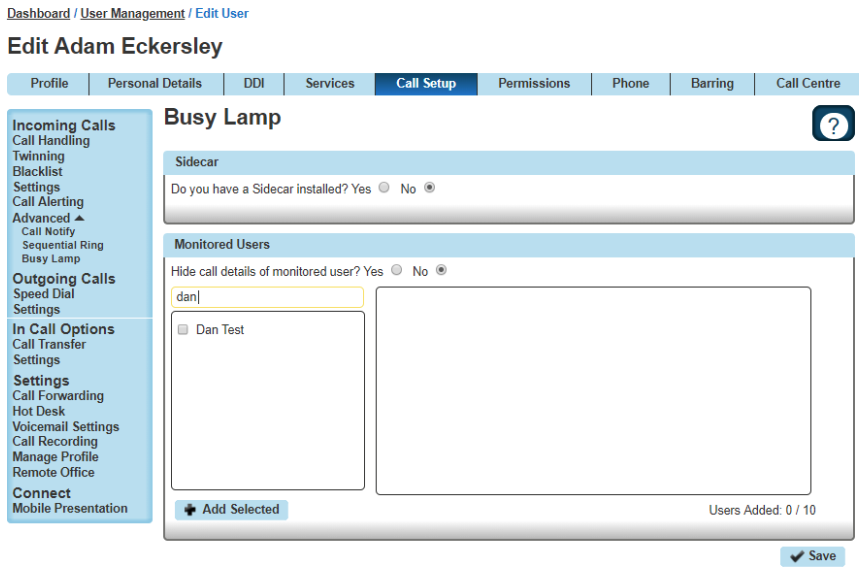How to setup and edit Busy Lamp Fields (BLFs) in Gamma Horizon
This guide explains everything you need to know about the Busy Lamp Field (BLF) in Gamma Horizon.
A Busy Lamp Field (BLF) gives you the ability to monitor a colleague's line to see if they are available to take a call that you may transfer to them or to enable you to pick up their calls.
When implemented, the phone will show the user's caller id on the pre-defined line keys on your device. This line key can also be used as a speed dial to contact your colleague's number quickly when transferring a call or when needing to speak to them directly.
Note: A maximum of 50 Busy Lamps is allowed to be configured if a sidecar is present. The remaining line keys can then be used for other available entries.
Setup and Edit Busy Lamp Fields (BLFs)
Step 1
Log into the Gamma Portal and go to Provisioning and Service Management, Hosted, Horizon and Horizon Manage Company.
Step 2
Select your account and locate the company that you want to set up Busy Lamp Fields for by using the Actions button, then select Login to Horizon.
Step 3
Go to Users and List Users and locate the user that you want to add Busy Lamp Fields for and then click the Edit button.
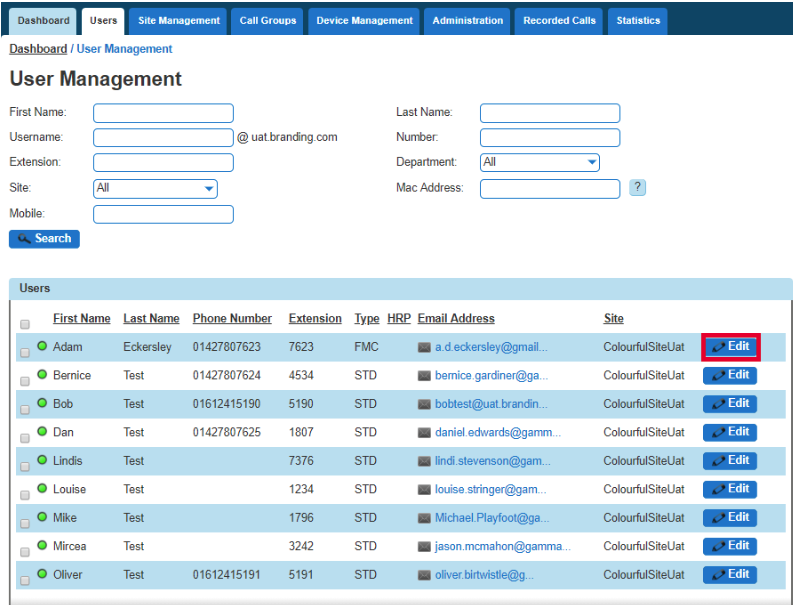
Step 4
Select the Call Setup tab and then Advanced and Busy Lamp under the Incoming Calls tab.
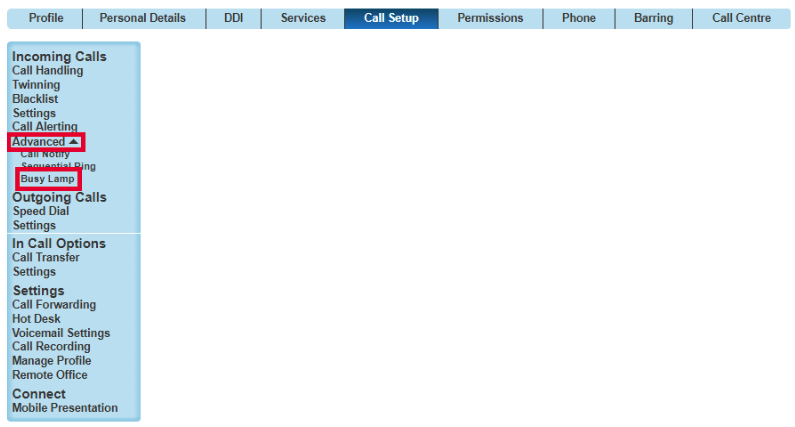
Step 5
Horizon will detect to see if the user's device is compatible with Busy Lamp. If not, you'll be returned with an error message.
If the handset is compatible with Busy Lamp, select if you have a Sidecar installed, and then what users you want to be "monitored".
You can remove Busy Lamp Fields (BLFs) by clicking the "X" next to the user you want to remove. Click Save.
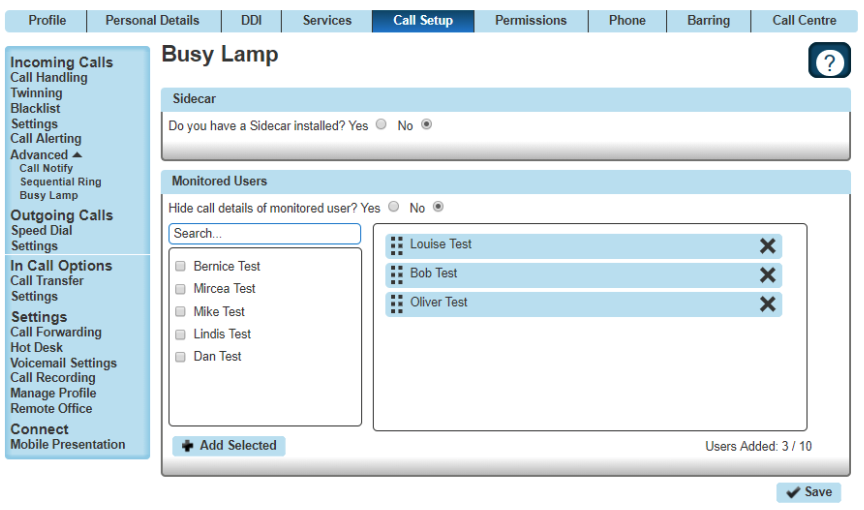
Busy Lamp Field (BLF) Name Searching
The business phone system's portal has been updated to improve the searching for a user when editing a BLF. Previously users were only searchable by the full username.
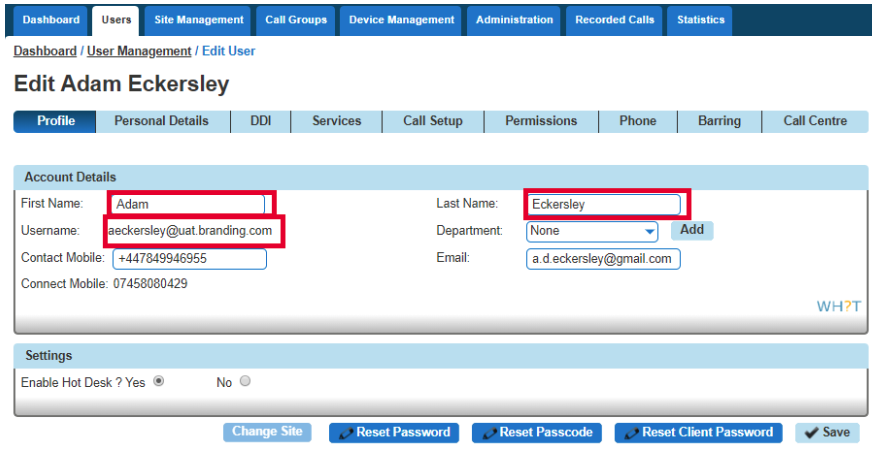
The search has been improved to include the First and Last Name fields and will return results on partial matches of the user's first and/or last name.