How to setup and use Call Park in Gamma Horizon
In this short guide, we'll explain how to Call Park in Gamma Horizon.
The Call Park service allows a user to hold the call for an extended period, allowing them access to other features and calls and making the call available to other users who are notified. A Call Park group is site-specific, and each user can only be part of one call park group in your office phone system.
Shortcodes
Park a call
User presses transfer when on a call and then dials *68 (or pressed "Park") followed by the extension number of the user the call is to be parked against
Group Park
Users within a group press 'GrPark' and the handset will randomly allocate against another user's extension. Each user can only be in one group.
Retrieve a parked call
User dials *88 from the handset (or presses' GetPark') and dials the extension of the handset the call is parked against.
Note: Device Customisation on Polycom and Cisco devices are different. On Polycom, Get Park on the soft keys and Call Retrieve on line keys can be used to retrieve a parked call. On Cisco, Get Park on soft keys (also appearing as Parked Call Retrieve on Device Customisation) can be used to retrieve a parked call. Cisco handsets do not allow this to be provisioned on line keys.
Setup Call Park Group
Before you start to set up your Call Park Group, you need to make sure that you have Call Park Group Add-on to do this. This is done by completing the following actions:
- Log into the Gamma Portal and go to Provisioning and Service Management, Hosted, Horizon and Horizon Manage Company.
- Select your account and locate the company that you want to set up a Call Park Group.
- Using the "Actions" drop-down, select "Manage Bolt-ons".
- From here, you can see what bolt-ons you have and how many are currently in use. If you need to add any more Call Park add-ons if you scroll to the bottom of the page and click "Add More Bolt-ons", and then you can add as many bolt-ons as you need by adding against "Call Park ".
Step 1
Log into the Gamma Horizon Portal and go to Provisioning and Service Management, Hosted, Horizon and Horizon Manage Company.
Step 2
Select your account and log in to the company you want by using the Actions button to select Login to Horizon.
Step 3
Click the Call Groups option and then select Call Parking. On the Call Park page, click Add.
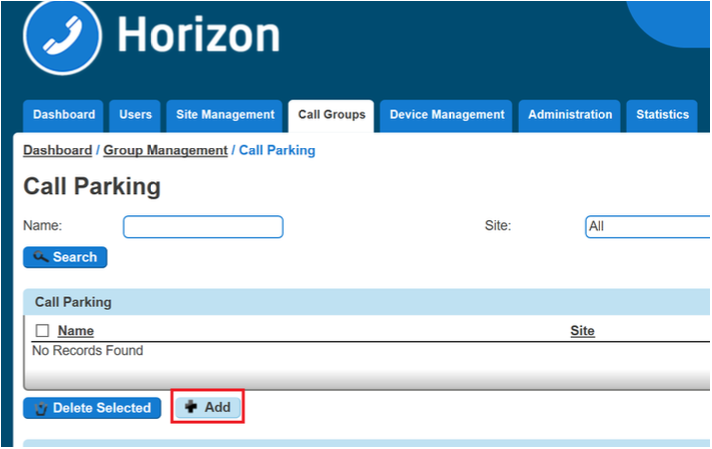
Step 4
On the Create Call Park page, you will be able to enter the Name of the Call Park Group and the Site that you want the Call Park Group to be assigned to.
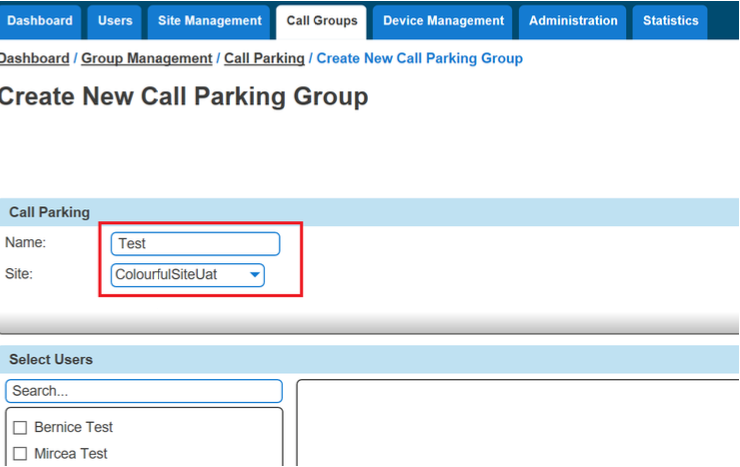
Step 5
Once you've selected the site, the Select Users table will auto-populate all the users listed against that site. Select the users you wish to have access to Call Park and then click Add Selected.
Click Create to finish your Call Park Group
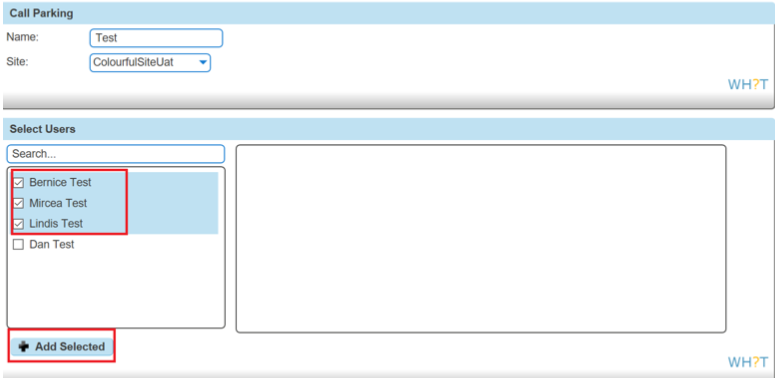
Delete Call Park Group
Step 1
Log into the Gamma Portal and go to Provisioning and Service Management, Hosted, Horizon and Horizon Manage Company Phone System.
Step 2
Select your account and log in to the company you want by using the Actions button to select Login to Horizon.
Step 3
Click the Call Groups option and then select Call Parking On the Call Pickup page, click Add.











