How to setup Call Barge in Gamma Horizon
In this guide, we explain everything you need to know about Call Barging in your hosted PBX, Gamma Horizon.
Call Barge allows specified users to "barge" into an active call and set up a three-way call. Every Horizon small business phone system will have one Call Barge Group set up and does not require a Call Centre subscription to use.
Setup and Edit Call Barge
Step 1
Log into the Gamma Portal and go to Provisioning and Service Management, Hosted, Horizon and Horizon Manage Company.
Step 2
Select your account and locate the company you want to set up or amend Call Barge for by using the "Actions" button to select "Login to Horizon".
Step 3
Select Call Groups and then Call Barge.
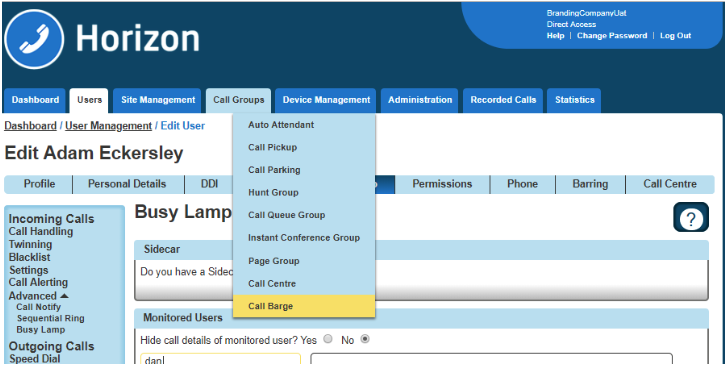
Step 4
You will now have the Call Barge set up screen. All Horizon Users will be in the left-hand table currently not set up as a Monitored or Managing User. Select all the users to monitor or manage and select the relevant Add Selected button.
Only Managing Users can barge into calls, and they can only barge into calls of Monitored Users.
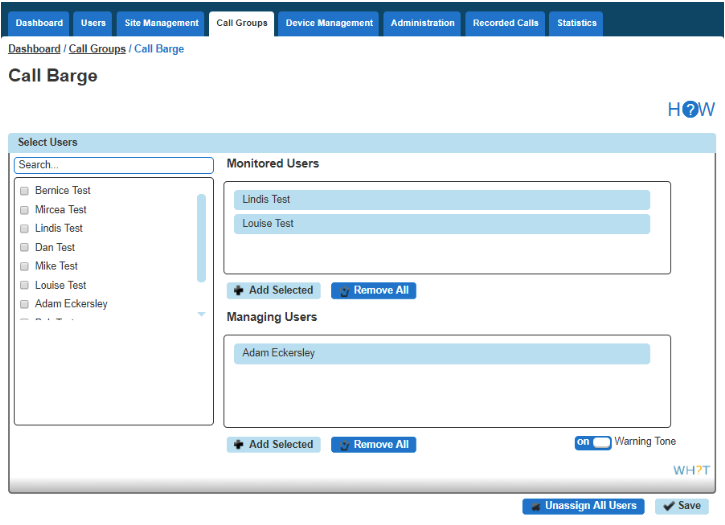
Once you've made all the changes, click Save.
Barging into a call
A user has to be set up as a Managing User to be able to barge into a monitored user's call. To barge into the call, the Managing User should dial *33. Once the managing user hears the stuttered dial tone, they should enter the monitored user's extension number.
When a barge happens, the Monitored Users hears a Barge-in warning tone. The other party is briefly put on hold for 1 second and will hear silence while the Monitored User receives the warning tone.
Please note: There is no limit on how many Managing Users can barge in on a single call of a monitored use. If a call is unanswered by a Monitored User and a Managing User barges in on this call, then the call will be answered by the Managing User, and this won't invoke a three-way call.










