Managing call settings using the Gamma Horizon iOS softphone app
This guide explains everything you need to know about managing call settings using the Gamma Horizon iOS softphone app.
Key:
Access Icon:
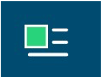
Settings can be accessed by tapping the [Access icon] on the top left-hand corner of the app's top menu bar.
Here you can change some of the initial settings - if you'd like your password to be remembered and if you'd like the app to sign you in automatically.

Call Settings
You can control a number of settings from within the app. These settings will be synchronised with your account - so it's worth remembering that it will impact any other phones or clients you have when you change these.
The following settings are explained in detail below:
- Withhold my number
- Call forward unreachable
- Call forward busy
- Call forward always
- Do not disturb
- Twinning
- Remote office
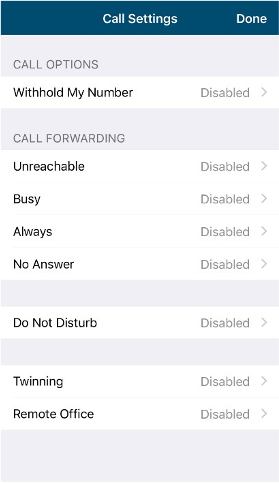
Withhold My Number
To amend, tap 'Withhold My Number' from the call settings menu and select whether you'd like to enable/disable the feature.

Call Forwarding - Unreachable
To amend, tap 'Unreachable' from the Call Forwarding sub-menu and select whether you'd like to enable/disable and enter the 'forward to' number.

Call Forwarding - Busy
To amend, tap 'Busy' from the Call Forwarding sub-menu and select whether you'd like to enable/disable and enter the 'forward to' number.
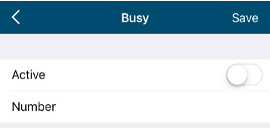
Call Forwarding - Always
To amend, tap 'Always' from the Call Forwarding sub-menu and select whether you'd like to enable/disable and enter the 'forward to' number.
Ring Splash is not supported on this version.

Call Forwarding - No Answer
To amend, tap 'No Answer' from the Call Forwarding sub-menu and select whether you'd like to enable/disable and enter the 'forward to' number.
Then set the 'Number of Rings' parameter before the call is forward.
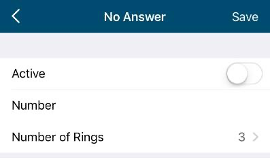
The App will offer the option to set this parameter up to 20 rings, but Horizon only supports a maximum of 7 rings before diverting the call. If a number higher than seven is selected, you will receive this error message.
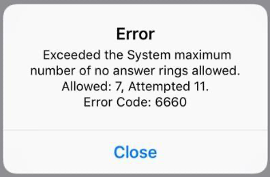
Do Not Disturb
To amend, tap 'Do not disturb' from the call settings menu and select whether you'd like to enable/disable.
Ring Splash is not supported on this version.

Twinning
To amend, tap 'Twinning' from the settings menu. You'll then be presented with a list of 'locations' - these are the numbers you'd like to twin your Horizon number with.
On the Twinning page, you can select to activate either all locations - or a combination of one or more as required.

To add a new location, tap the 'Add Location' then enter a number and description.
If the location is not set to active, then it will not be alerted as part of the 'Alert All Locations'
The Call Control, Prevent Diverting Calls and Answer Confirmation options are not supported on this version.
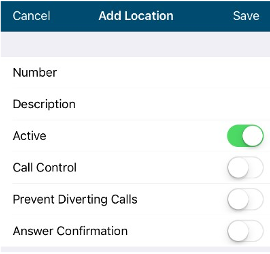
Remote Office
To amend, tap 'Remote office' from the settings menu and select whether you'd like to enable/disable and enter the number you'd like to use for Remote Office.











