How to Pull or Retrieve a call using the Gamma Horizon iOS softphone app
Last Updated
June 17, 2021
This short guide will explain how to pull or retrieve a call using the Gamma Horizon iOS softphone app.
Key:
Call button:

The dial pad allows you to enter a telephone number to be dialled. To dial out, enter the number and tap the [Call button].
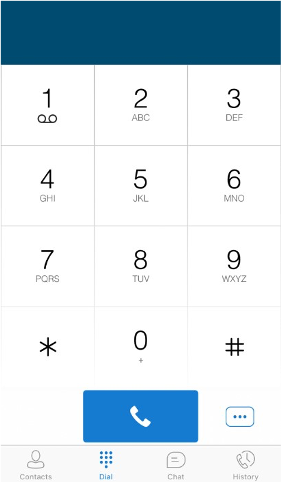
Pull or retrieve call
Key:
More Icon:

Located on the bottom right of the dial pad screen, tapping the [More icon] will give two options: pull call or retrieve the call.
Pull call
Take over a live call from another device,
Retrieve call
Retrieve a parked call











