Setting up and handling three way calls on the VVX-310 IP phone
You can set up a three-way call with two other parties. In this short guide, we’ll explain how to set up and handle three-way calls using your Polycom VVX-310 business VoIP phone.
Just as with other calls, you can hold and resume these calls. In addition, you’ll have the option to split a three-way call, end the call and place the people you were talking with on hold.
Setting up a three-way call
There are two ways to set up a three-way call: the conventional way —by calling two people and using the Confrnc soft key — or joining two existing calls using the Join soft key.
To set up a three-way call:
- Call the first person
- From Lines or Calls view, press More and then Confrnc. The active call is held.
- Using the Dialler, call the second person.
- When the second person answers, press More and then Confrnc to join everyone in a conference. The Active: Conference screen displays, as shown next
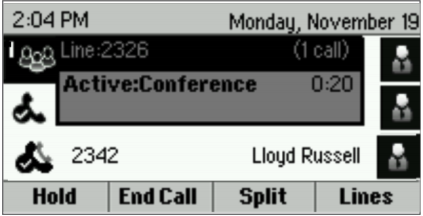
Note: How to Quickly Set Up a Conference
If your phone has an active call and one held call—on the same or a different line—press More and then Join from either Lines or Calls view to automatically create a conference call. The conference call takes place on the line from which you handled the last active call.
Holding and resuming three-way calls
When you place a three-way call on hold, you place the other two people in the call on hold. No one in a held three-way call can hear each other.
To place a three-way call on hold:
- From Lines or Calls view, press Hold. If you’re in Calls view, be sure to highlight the conference first. The other two people in the call are held. The following example shows a held three-way call in Calls view.
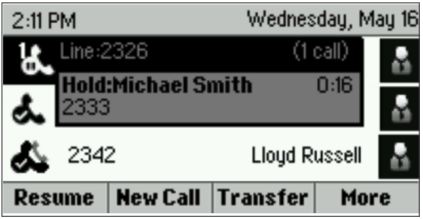
To resume a held call:
- From Lines or Calls view, press Resume.
Ending three-way calls
To end a three-way call and your connection to the other people, press End Call. By default, when you press End Call, the other two people remain connected.
To end a conference call:
- From Lines or Calls view, press End Call.










