Viewing recent calls on the Polycom VVX-310 phone
Last Updated
August 3, 2021
Here, we explain in short how to view the recent calls in your Polycom VVX-310 business VoIP phone.
Your phone maintains a Recent Calls list—a list of missed, received, and placed. Each list can hold up to 100 entries.
From the Recent Calls list (shown next), you can:
- Sort, order, and filter calls (press Type). By default, the list displays all call types (missed, placed, and received), with the most recent call displaying first, as shown next.
- Remove certain calls from the list.
- Select a call record to view call details and manage the call.
- Use the up and down arrow keys to highlight an entry and press Dial to call the person automatically.
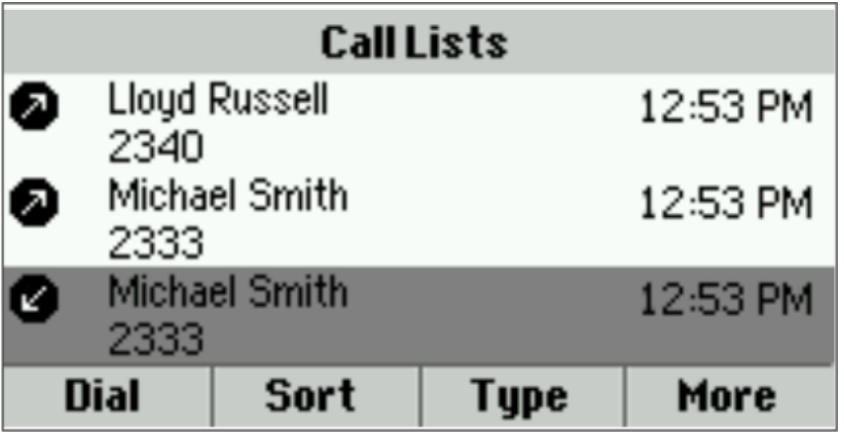
Icons display next to a call to indicate the call type:
- Placed calls display

- Received calls display

- Missed calls display

To view your Recent Calls list:
• From Home view, select Directories from Home view and select Recent Calls.
To manage a call record:
- From your Recent Calls list, use the up and down arrow keys to highlight an entry and press the right arrow key.
- From the call details screen, shown next, you can:
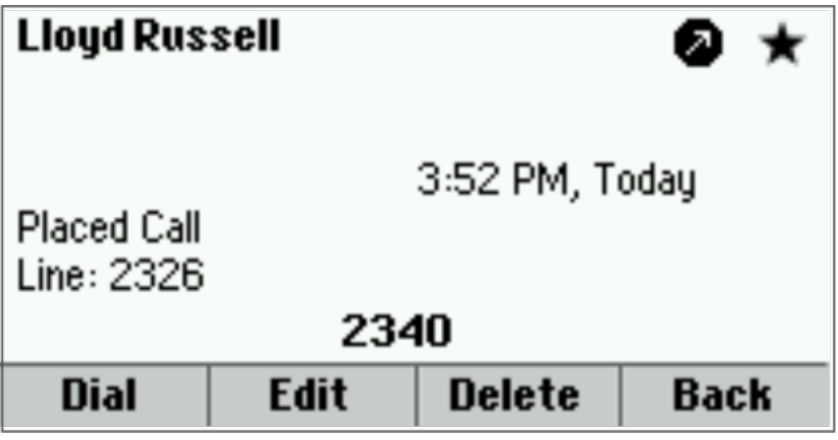
- Press Dial or the right arrow key to call the person.
- Press Save to add the person to your Contact Directory. If the person is already in your Contact Directory but isn’t a Favourite, Add to Favourites displays instead. Press Add to Favourites to automatically make the person a Favourite.
- Press Delete to delete the call from the list.
- Press Edit/Dial to edit the phone number before you dial the person.
To customize the list:
- From Home view, select Directories from Home view and select Recent Calls.
- Press Type to filter calls for specific lines or types of calls. When you filter calls, you can choose to display only missed, received, or placed calls. Or, you can choose to display all call types (the default). You can choose to display only calls from a particular line.
- Press Sort to sort the calls. When you sort calls by the time of the call, you can to order calls in ascending (oldest call first) or descending (most recent call first) order.
You can order calls in ascending (alphabetical) or descending (reverse-alphabetical) order when you sort calls by call name.
Note: About Filtered Call Lists- You can’t save your filtered call list results. If you filter your Recent Calls list so that only a certain call type—for example, only missed calls—displays, the next time you display the list, all call types (the default filter) will show.










